Here I am using the ClosedXML Library package in ASP.NET and MVC for excel. For using this package we have to install this in our project. Follow these below steps:
- Open your project and then open Solution Explorer, Right-click on the Project and select 'Manage NuGet Packages'.
- Now you will need to look for ClosedXML package and once found, you need to click the Install Button.
- The reference of ClosedXML library automatically added in your reference file, You can check it.
public IActionResult DownloadSampleAssignToOther() { var wb = new XLWorkbook(); // var wsPresentation = wb.Worksheets.Add("Presentation"); var wsData = wb.Worksheets.Add("Data");
// Fill up some data var assignbydepartmentcls = commonMethods.GetDepartmentsByEmployeeID(userId); var Priorities = todoRepository.GetAllTodoPriority(); var departments = commonMethods.GetDepartments(); var employeecls = commonMethods.GetAllDeptwithEmployee(); var employees = employeeRepository.GetAllEmployee();
wsData.Cell(1, 1).Value = "My Department"; int i = 1; foreach (var a in assignbydepartmentcls) { wsData.Cell(++i, 1).Value = a.name; } wsData.Range("A2:A" + i).AddToNamed("My Department"); wsData.Cell(1, 2).Value = "Priority"; i = 1; foreach (var a in Priorities) { wsData.Cell(++i, 2).Value = a.Name; } wsData.Range("B2:B" + i).AddToNamed("Priority"); wsData.Cell(1, 3).Value = "Status"; i = 1; //foreach (var a in departments) //{ wsData.Cell(++i, 3).Value = "PENDING"; wsData.Cell(++i, 3).Value = "ON-HOLD"; wsData.Cell(++i, 3).Value = "IN-PROGRESS"; wsData.Cell(++i, 3).Value = "COMPLETED"; //} wsData.Range("C2:C" + i).AddToNamed("Status");
wsData.Cell(1, 4).Value = "Assign Department"; i = 1; foreach (var a in departments) { wsData.Cell(++i, 4).Value = a.Name; } wsData.Range("D2:D" + i).AddToNamed("Assign Department"); int j = 4; foreach (var a in departments) { wsData.Cell(1, ++j).Value = a.Name; int k = 1; foreach (var b in employeecls.Where(m => m.DepartmentID == a.ID).ToList()) { wsData.Cell(++k, j).Value = employees.Where(h => h.ID == b.EmployeeID).Select(m => (m.FirstName + " " + m.LastName + "(Emp. code-" + m.EmpCode + ")")).FirstOrDefault(); } wsData.Range(wsData.Cell(2, j), wsData.Cell(k, j)).AddToNamed(a.Name); }
DataTable validationTable = new DataTable(); validationTable.Columns.Add("My Department"); validationTable.Columns.Add("Name"); validationTable.Columns.Add("Description"); validationTable.Columns.Add("Due Date(yyyy-MM-dd)"); validationTable.Columns.Add("Priority"); validationTable.Columns.Add("Assign Department"); validationTable.Columns.Add("Employee"); validationTable.Columns.Add("Status"); validationTable.TableName = "My_Task_Details"; var worksheet = wb.AddWorksheet(validationTable); //worksheet.Column(3).Cell(1).SetDataType(XLDataType.Text); //worksheet.Range("C3:C2").SetDataType(XLDataType.DateTime);
worksheet.Column(1).SetDataValidation().List(wsData.Range("My Department"), true); worksheet.Column(4).SetDataValidation().Date.EqualOrGreaterThan(DateTime.Now.Date); worksheet.Column(5).SetDataValidation().List(wsData.Range("Priority"), true); worksheet.Column(6).SetDataValidation().List(wsData.Range("Assign Department"), true); worksheet.Column(7).SetDataValidation().InCellDropdown = true; worksheet.Column(7).SetDataValidation().Operator = XLOperator.Between; worksheet.Column(7).SetDataValidation().AllowedValues = XLAllowedValues.List; worksheet.Column(7).SetDataValidation().List("=INDIRECT(SUBSTITUTE(F1," + '"' + " " + '"' + "," + '"' + "_" + '"' + "))"); worksheet.Column(8).SetDataValidation().List(wsData.Range("Status"), true); //wsData.Hide(); //worksheet2.Hide();
Byte[] workbookBytes; MemoryStream ms = GetStream(wb); workbookBytes = ms.ToArray();
return File(workbookBytes, "application/ms-excel", $"Assign_Task_Details.xlsx"); }output response:
That's it. I hope you have found this article helpful. Do let me know via comments and likes.

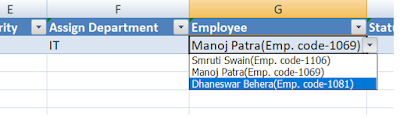
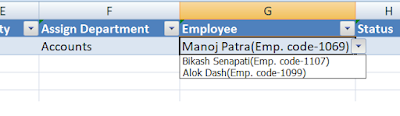


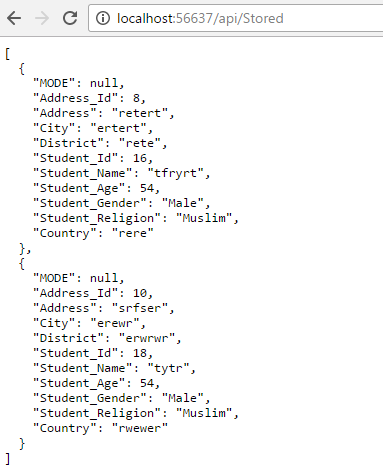
3 Comments
"=INDIRECT(SUBSTITUTE(F1," + '"' + " " + '"' + "," + '"' + "_" + '"' + "))" this part is not working for me the excel gives an error
ReplyDeletehow do you fix the data valiadtion errors from the excel after download
ReplyDeleteplease how did you solve the data validation error popping on excel
ReplyDelete